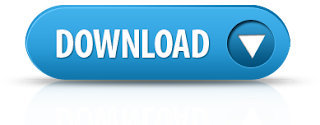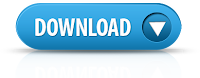Have you ever deleted a file that you did not wish to and wanted to
recover it but did not find it in the recycle bin? You probably deleted
it permanently with Shift+Delete or emptied the Recycle Bin.
Now what?
Don't worry, you may still have a chance to get it back. This article
lists some free softwares that can recover deleted files from your hard
drive or any other storage device instantly.
1)
Pandora Recovery
Pandora Recovery allows you to
find and recover recoverable deleted
files from NTFS and FAT-formatted volumes, regardless of their type
- you can
recover pictures, songs, movies or documents.
Pandora Recovery will scan your hard drive and build an index of existing
and deleted files and directories (folders) on any logical drive of your
computer with supported file format. Once the scanning is complete you
have full control over which files to recover and what destination to
recover them to. You can BROWSE the hierarchy of existing and deleted
files, or you can use SEARCH functionality to find a deleted file if you
remember at least one of the following:
- full or partial file name,
- file size,
- file creation date, or
- file last accessed date
2)
TOKIWA DataRecovery
At just over 200KB,
TOKIWA DataRecovery is the smallest file recovery program in the market. It supports undeletion from FAT 12, FAT16, FAT32 and NTFS
file systems. It also supports recovering NTFS compressed and EFS
encrypted files. This software supports Windows and is portable as well.
It also has a file shredder that allows you to wipe out files in a
manner that they cannot be recovered again.
3)
Recuva
Another great freeware,
Recuva
offers a wizard based interface to unerase files. Recuva offers
scanning deleted files based on their type (music, pictures, videos
etc.). It also allows deep scanning in case a file you deleted is
unrecoverable via normal search. Like TOKIWA DataRecovery, Recuva also
offers securely deleting files. Recuva also has a portable version that you can keep in your flash drive.
All of these recovery software support recovery from memory sticks,
digital camera cards and MP3 players. They support undeleting all types
of pictures, software, movies and documents from both FAT and NTFS
formatted drives. They work on
Windows 8.1,
Windows 8,
Windows 7, Windows Vista and
Windows XP.